Lock and Unlock your Debit Card in Online and Mobile Banking
Online Banking How To
From the Home screen there is now a ‘Cards’ option in the left-hand menu. When you click the Lock Option you will receive an email confirming the action. You can Unlock your card by selecting Unlock on the card or from the unlock icon.
Mobile Banking How To
From the Mobile Menu, Bill Pay will be replaced by ‘Cards’. *Bill Pay is now located under the Sub-Menu option. When you click ‘Lock Card’ you will receive an email confirming the action. You can Unlock your card by selecting Unlock on the card or from the unlock icon.
Step-by-step: Download our Walkthrough Guide
We have created a Walkthrough Guide that takes you through both the Online and Mobile Banking processes.
Online Banking
Features include: Multi-factor authentication, bill pay through I-Pay, person to person payments through I-Pay. Access your credit card online, give your accounts personalized nicknames, Spanish version, ability to find branch locations, open an account, apply for a loan.
The Aventa Mobile App
Legal Information
- *There is no charge for the download or use of the Aventa Mobile Banking App; however charges from your mobile service provider may apply. Google Play and Android is a trademark of Google Inc. Apple, iPhone and App Store are registered trademarks of Apple Inc.
- One of the keys to multi-factor authentication is having accurate contact information for you on file at Aventa so you can authenticate your log in. If we don’t have your correct mobile number or email, you may not be able to log in to online or mobile banking.